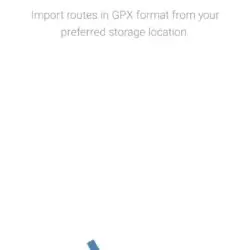Using GPX files in BMW Connected
Home | Back | Osmand | BMW Connected | Guru Maps | Routes (Android) | Mapout
I like BMW Connected for its ease of use. For basic navigation this app will work just fine and I've used it numerous times when I felt I had to hide my phone and still needed to see where I'm going.
Caution: BMW Connected does not support Points of Interest as an import. Nor does it like routes with Waypoints (Not offered on MotoTravel). The POI and waypoints will override any included route or track and BMW Connected will calculate its own route.
Importing a GPX file into BMW Connected
1. Open the BMW Connected app. Your motorcycle does not have to be connected.
2. Go to the Route tab in the bottom and tap the Route creator on the top right.
3. In there, tap the big blue 'Import Route' button and select your GPX file.
From a MotoTravel download this'll be the file with 'track' or 'route' in the filename.
4. Tap the route you want to ride and select 'Go' at the bottom to start navigation.
The BMW Connected app will generate a route to display on your motorcycle dashboard with directions. This may take a few seconds.
Reference; I use a Motorola with Android 11.