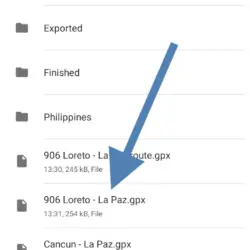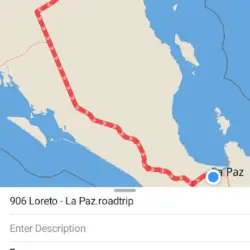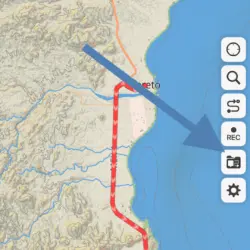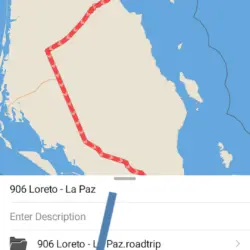Using GPX files in Guru Maps
Home | Back | Osmand | BMW Connected | Guru Maps | Routes (Android) | Mapout
Guru Maps is a pretty and well designed app. Their map theme is very nice and looks good while on the road. I don't really like how the app fails to detect me being at the start of a track or route. Other than the 'failing-to-start-navigation' issue it seems like a solid alternative for Osmand that supports the GPX files available through MotoTravel.
I think their 'Pro' price is a bit high, but for an app well done it may just be worth it. I suspect that the regular version will serve most peoples purposes just fine. Especially if you do not use Waypoints and POI.
Importing a GPX file into Guru Maps
1. In the phones 'Files' app navigate to the GPX file you want to import.
From a MotoTravel download this'll be the file with 'track' or 'route' and the file with 'poi' in the filename.
2. On iOS long press the file you want to import and press 'Share' or 'Open in' from the popup menu. On Android simply tap the file.
3. In the share screen tap on the Guru Maps icon.
4. Guru Maps should open automatically and show you a preview of the track.
The route is now available in 'My Collections', ready for navigation.
Immediate navigation
5. Exit out of the menus to the main screen (the map).
6. On the side of the screen there is a row of buttons, tap the folder icon.
7. Tap on the route you want to ride and tap the route or track file in it.
You're shown a preview of the track or route.
8. On the bottom bar, tap the navigate button to start navigation.
Reference; I use a Motorola with Android 11.